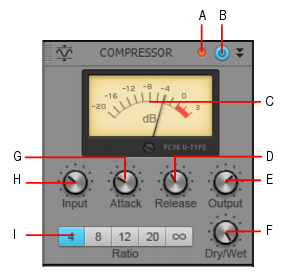Figure 295. PC76 U-Type Channel Compressor.A. Clipping LED B. Compressor enable/disable C. VU meter D. Release E. Output level F. Dry/Wet level G. Attack H. Input level I. RatioThis is the default compressor module when using ProChannel on a track. This module is meticulously modelled after one of the most renowned and famous solid-state (F.E.T.) compressors that is used in professional studios and recordings. Known to bring out the brightness and presence of a sound. Commonly used on vocal tracks, but also recommended for stereo drum buses and guitar tracks.














Tip - Searching Documentation
Tip: To search for a specific topic, type your search query in the Search Cakewalk.com field at the top right of this page.
When the search results appear, click which product's documentation you would like to search to filter the search results further.
Note - Using Offline Help
Note: If you prefer to always use offline Help, go to Edit > Preferences > File > Advanced in your Cakewalk software and select Always Use Offline Help.
If you are not connected to the internet, your Cakewalk software will default to showing offline help until an internet connection becomes available.